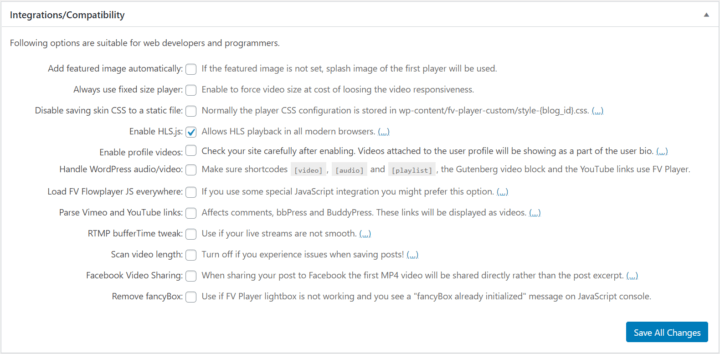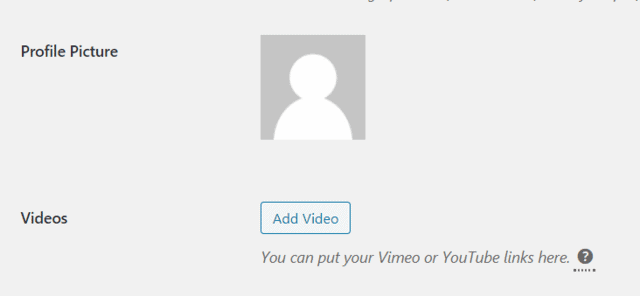When using FV Player, you might run into some issues with proper integration on your site. FV Player offers you several options to ensure that everything is compatible and works smoothly. This is what the box titled Integrations/Compatibility in Settings > FV Player > Setup tab is for.

Integrations/Compatibility box in FV Player Pro settings
ADD FEATURED IMAGE automatically
You can set a featured image for each article. If you choose to enable this option, the splash image of the first player will be used whenever there is not a featured image set manually.
Always use fixed size player
Forces the set video size even at the cost of loosing video responsiveness.
Disable saving skin CSS to a static file
Normally, the player CSS configuration is stored in wp-content/fv-player-custom/style-{blog_id}.css. We do this to avoid a big style tag in your site <head>. Do not edit this file though, as it will be overwritten by plugin update or saving its options.
Enable HLS.js
Allows HLS playback in all modern browsers.This feature is on by default and should only be disabled for troubleshooting purposes. Please make sure you setup the required CORS headers.
Enable profile videos

Adding profile video to your WordPress profile
You can enable this to add a profile video to your user profile. It will also make the video attached in your user profile show as a part of your user bio. Therefore, you should check your site carefully after enabling this feature. This feature is designed for YouTube and Vimeo videos and works best for our licensed users who get these videos playing without YouTube or Vimeo branding.
Handle WordPress audio/video
Makes sure, that the FV Player will be used for playing all the shortcodes, the Gutenberg video blocks and YouTube links on your site.
Load FV Flowplayer JS everywhere
If you use a special JavaScript integration you might prefer this option. Otherwise, our JavaScript only loads if the shortcode is found in any of the posts being currently displayed.
Parse Vimeo and YouTube links
Affects comments, bbPress and BuddyPress. These links will be displayed as videos. This option makes most sense together with FV Player Pro as it embeds these videos using FV Player. Enables use of shortcodes in comments and bbPress.
RTMP bufferTime tweak
You can use this if your live streams are not smooth. Adobe recommends to set bufferTime to 0 for live streams, but if your streams are not smooth, you can use this setting and tweak the buffer time.
Scan video length
Turn this on to enable the scanning of video duration. However, if you experience issues when saving posts, then turn this off.
Facebook Video Sharing
This feature enables you to share your video directly to Facebook, rather than showing just the post excerpt from the original page. However, there several requirements for this to work. To learn more, read our Managing Social Sharing Buttons guide.
Remove fancyBox
Use if FV Player lightbox is not working and you see a “fancyBox already initialized” message on JavaScript console.