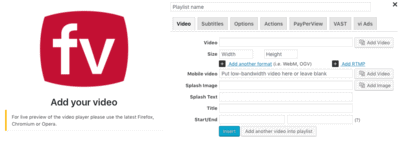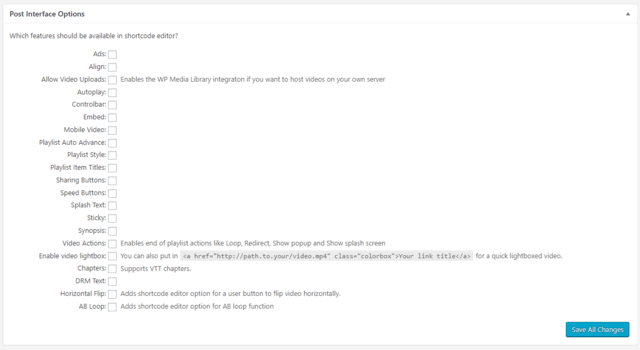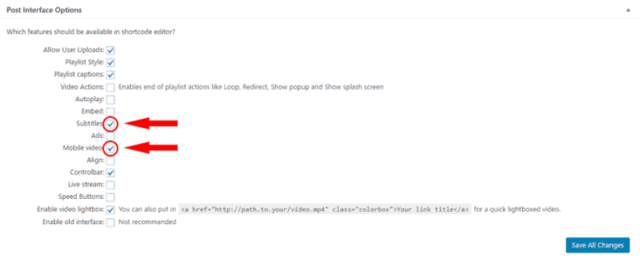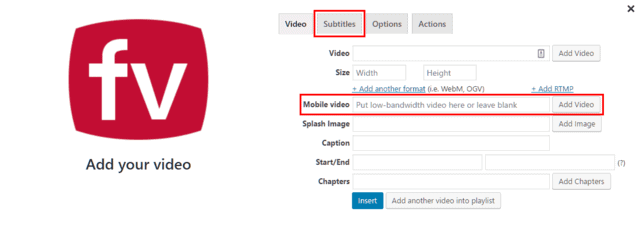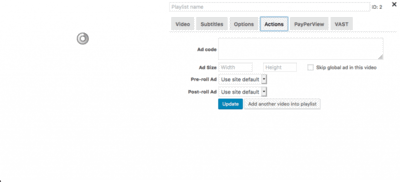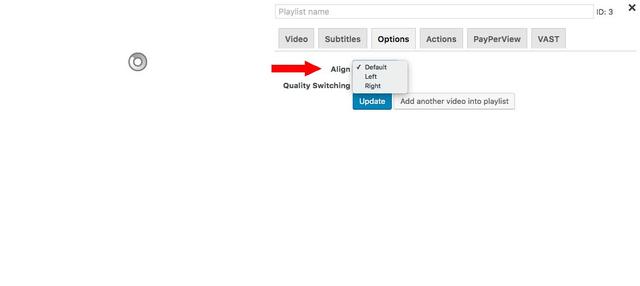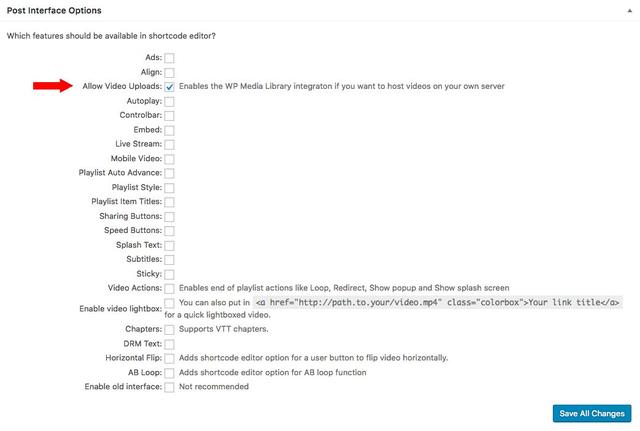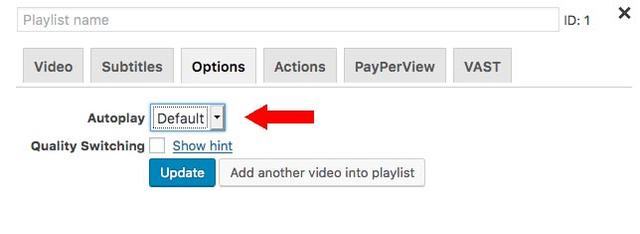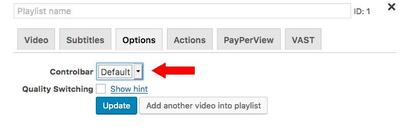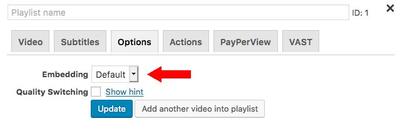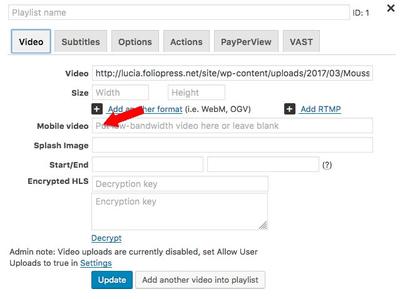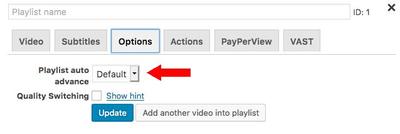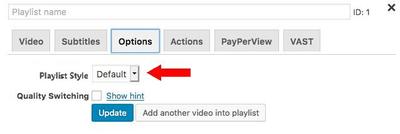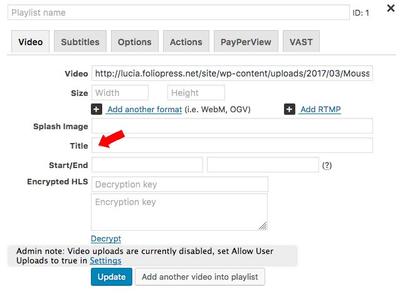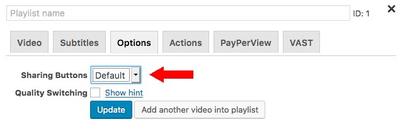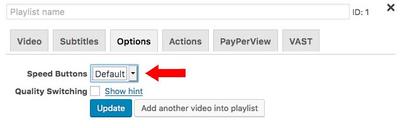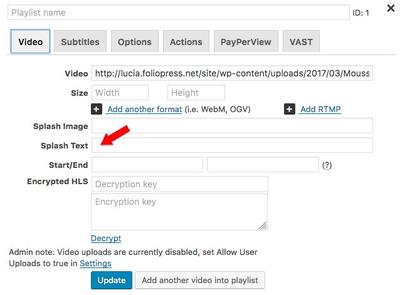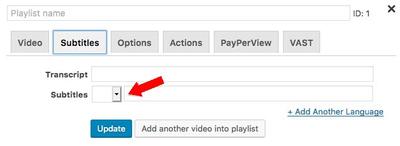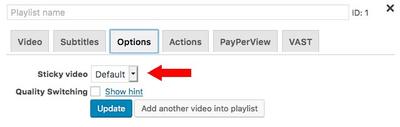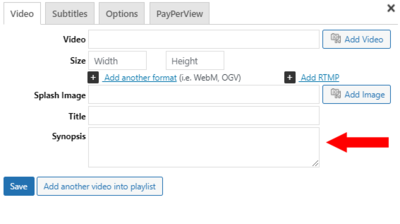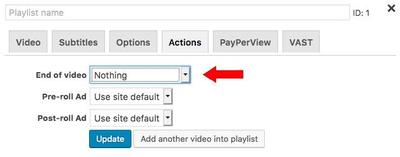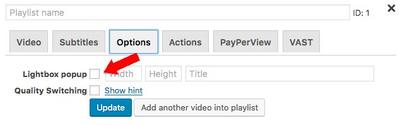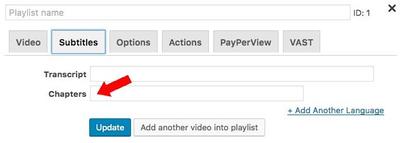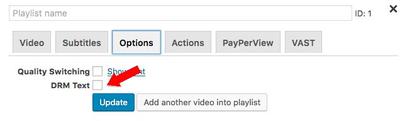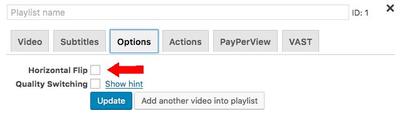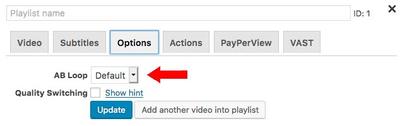FV Player is always about making your life easier. That is why by default, FV Player editor shows only the options essential to publish a video on your website. If you are using other features regularly, you can easily add their settings to the shortcode editor.

FV Player Shortcode Editor
Those options line up with the default settings of Post Interface Options found at Settings > FV Player > Setup tab in the admin section of your WordPress installation.
For the sake of clarity and simplicity of the FV Player editor, we recommend to turn on only the options you really need to work with, thus avoiding a cluttered user interface of the editor.
As you see in the screenshot above, there are a lot more options to work with in FV Player editor. Feel free to enable any of these options by ticking the checkbox next to them and hitting Save All Changes.
For example – let’s say, along with the default options, you would also like to have the Subtitles and Mobile video options available in the editor. First, tick the checkbox next to mentioned options. Next, click Save All Changes.
Once you customized the Post Interface Options, click the FV Player button next to Add Media while editing your WordPress page, and you will see all the activated options in the FV Player editor. Notice that Subtitles are in a new tab.

FV editor with the subtitles option activated
As you can see, the options are categorized by their content and grouped in tabs for easier navigation.
Post-Interface options descriptions:
Ads: Enter ad code and adjust size
Align: Align player on screen
Allow Video Uploads: Allow video uploads
Autoplay: Automatic video playback
Controlbar: Display Controlbar
Embedding: Embed video code
Mobile Video: Configure video for mobile devices
Playlist Auto Advance:
Playlist Style:
Playlist Item Titles:
Sharing Buttons: Display Share buttons
Speed Buttons: Control playback speed
Splash Text: Display Splash text
Subtitles: Display subtitles
Sticky: Video continues in a box in bottom right when scrolling
Synopsis: A brief description
Video Actions:
Enable Video Lightbox: Display video in lightbox
Chapters: Enable using chapters
DRM Text: Display DRM text
Horizontal Flip:
AB Loop: Auto-replay video