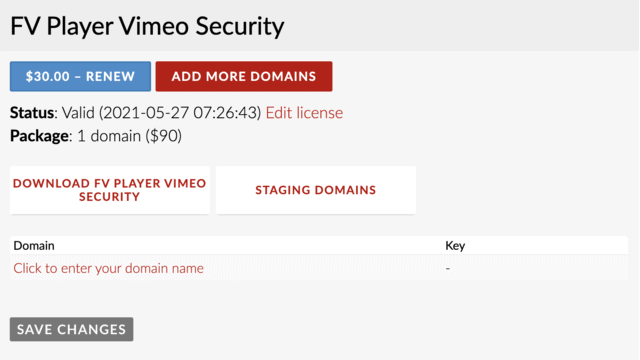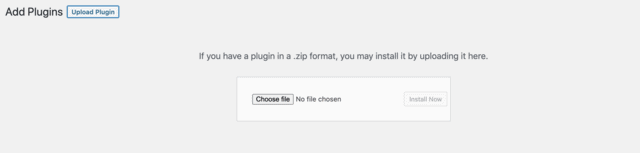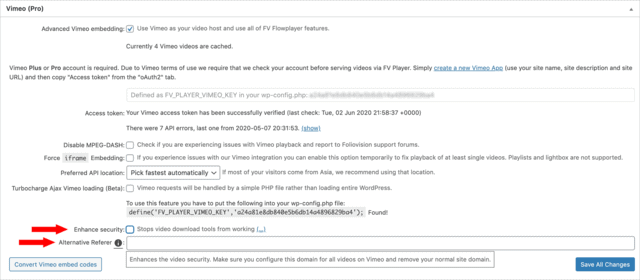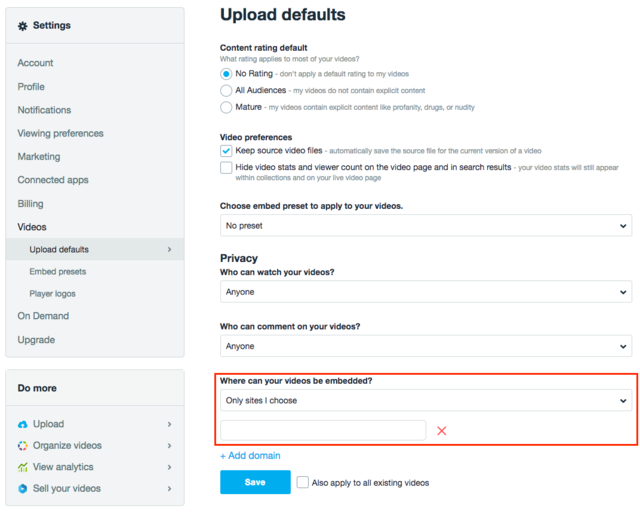Vimeo is by far one of the best hosting options when it comes to integration with FV Player. There was only one significant downside. It was security.
Vimeo, just like many other popular video hosting platforms, offers standard level of security by default. Unfortunately, videos hosted on Vimeo or Youtube are easy target. Vimeo hosted videos can be easily downloaded with a wide range of video downloading software, and browser extensions are probably the most popular way to do so.
Since online video security is a priority for us, we’ve developed a robust add-on for our player. With this add-on, your Vimeo hosted videos will be protected against popular video downloading software such as browser extensions or online convertors.
We’re really glad to bring our new security solution to you.
If you want to secure your Vimeo hosted videos with our FV Payer Vimeo Security add-on, we assume that you have:
1. Successfully integrated Vimeo into your WordPress
2. Bought our FV Player Vimeo security add-on
How to install FV Player Vimeo security add-on
1. Go to My Licenses page.
2. Register your domain name.
3. Download the add-on.
4. Go to your WordPress and open Plugins -> Add new -> Upload Plugin
And upload the downloaded file.
FV Player Vimeo security add-on is now installed on your website.
How to set-up FV Player Vimeo security add-on
5. Go to: Settings -> FV Player Pro -> Hosting -> Vimeo
You’ll see the following. As you can see, two new settings have been added to this category. Enhance security and Alternative Referer.
6. Allow Enhance security option.
By enabling this setting, you’ll protect your videos against all video downloading browser extensions.
Unfortunately, that means it will prevent fall-back on Vimeo videos which means your videos won’t work on iOS 7 and on very old browsers. That’s the price you’ll need to pay for such a high level of security.
7. You can fill in the Alternative Referrer option to enhance security even more.
Vimeo always checks referrer header when you’re trying to access any private vimeo-hosted video outside of their website. With our add-on you can obscure this referrer. Most video downloading software will automatically try to use your basic domain name as referrer, and will get denied access from Vimeo.
Setting up an alternative referrer is optional. It serves as an additional layer of security.
8. Choose your alternative referrer URL.
In this case, we can use 34232foliovision.com as an alternative referrer for example. How you obscure your domain name is completely up to you, just make sure to not post it publicly anywhere.
9. Go to your video upload defaults and insert the alternative referrer domain name to your Vimeo privacy settings.
Inserting alternative referrer to your upload defaults will render the videos unplayable outside of the website with FV Player Pro and FV Player Vimeo Security in place. If you only need to protect some videos, set alternative referrer only for those videos.
10. Save your settings for both Vimeo and FV Player and all your newly uploaded videos will have your new alternative referrer set automatically.
To verify if it works properly open one of your videos using link like https://vimeo.com/{number} in a browser incognito window. If you set the alternative referrer properly it should not open.
11. You can also set the Alternative Referrer only for certain videos. Go to:
Vimeo -> My Videos and open desired video -> General -> Privacy -> Where this can be embedded? -> Specific domains and fill in your Alternative Referrer
If you experience any issues with FV Player Vimeo security or with any other part of our player, don’t hesitate to contact us via our Forums!