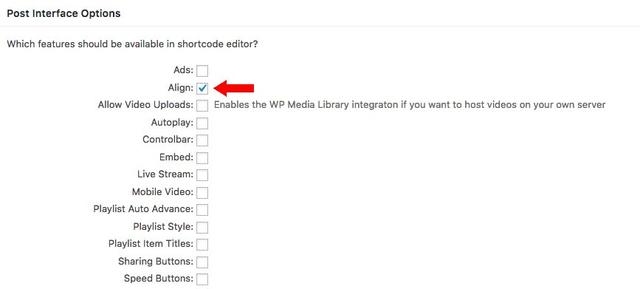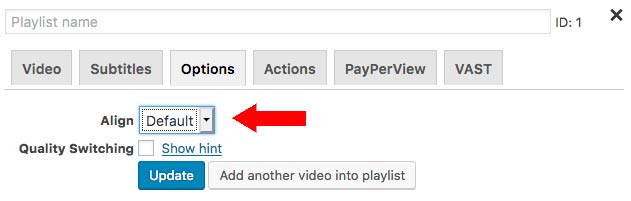Setting up custom alignment is one of the most basic functions of the FV Player. You can do so within the shortcode editor. First, you have to make sure, that this option is active in Settings -> FV Player -> Setup tab -> Post Interface Options. There you can find the Align feature, which should be checked. Confirm with Save All Changes button.

Activating the align feature
Now you can see the Align feature among other active features in the shortcode editor. Use the drop down list to choose from three settings: Default, Left and Right. You can also make the changes directly in the shortcode by adding the line align=”left” or align=”right”.

Align option in shortcode editor
Example
Flying Lotus - Putty Boy Strut (Until The Quiet Comes, new album out October 1st/2nd)
A right aligned video. Here is the used shortcode:
[fvplayer src="https://vimeo.com/49760839" width="400" height="226" align="right" splash="https://i.vimeocdn.com/video/343177332-637ae85d6010f2d28feb68e91dfe77b8a7f320f22a67dd20dfeca995c465f56c-d_1920x1080?r=pad" caption="Flying Lotus - Putty Boy Strut (Until The Quiet Comes, new album out October 1st/2nd)"]
See more examples in this demo – Align Settings