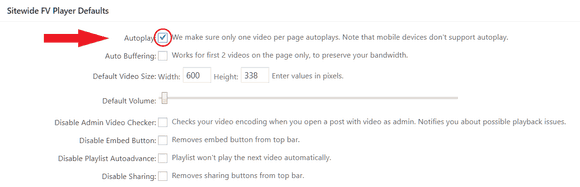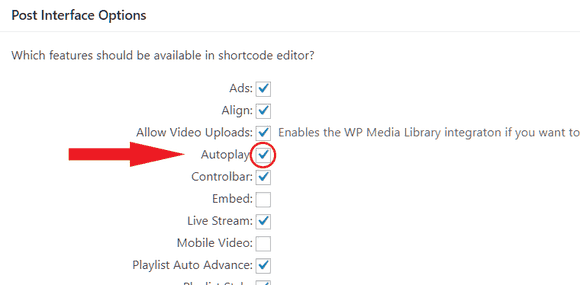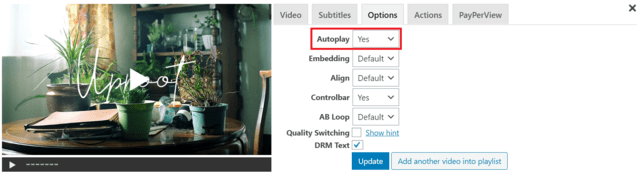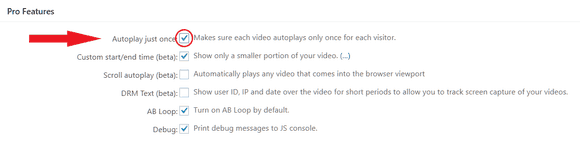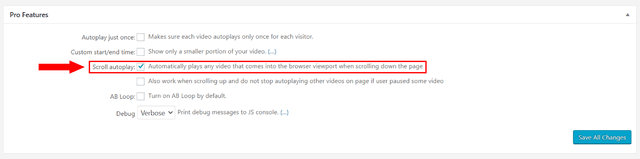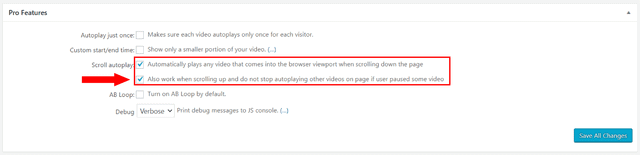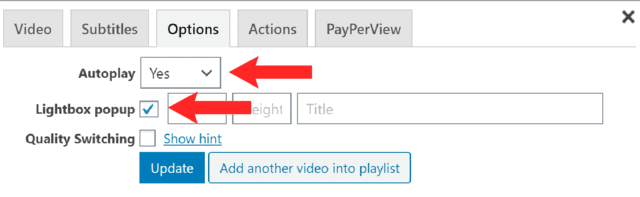If you have any page with a video essential to watch prior to moving on to further content, then autoplay is the feature to go with. It will start a video or a whole playlist automatically when a page is loaded.
This documentation describes:
- Autoplay as Default
- Autoplay for Individual Videos
- Playlist Autoplay
- Autoplay Only Once
- Autoplay When Scrolling Down
- Problems with audible Autoplay
Autoplay as Default
To make this feature default for your whole website, go to Settings > FV Player > Setup tab > Sitewide FV Player Defaults and check the box labeled as Autoplay.

Autoplay as default for the whole website
Autoplay for Individual Videos
To activate the feature in order to be used for individual videos, go to Settings > FV Player > Setup tab > Post Interface Options, check the Autoplay checkbox and click Save All Changes.

Autoplay for individual videos
When using the shortcode editor, select Yes from the Autoplay drop-down menu in Options tab, to have the video played automatically when the page is loaded.

Individual autoplay options in shortcode editor
Alternatively, you can add the autoplay=”true” attribute in the video shortcode.
[fvplayer src="http://yourdomain.com/Video_1.mp4" autoplay="true"]
If you have set Autoplay as a default for your whole website and don’t want to use it for a particular video, then just select No in the shortcode editor, or add the parameter autoplay=”false” into the shortcode.
Playlist Autoplay
The autoplay function can be also applied to a playlist. Activate it by selecting Yes in the Autoplay listbox when creating or editing a playlist.
Alternatively, you can use the autoplay=”true” attribute in the video shortcode.
[fvplayer src="https://vimeo.com/143049878" splash="https://i.vimeocdn.com/video/541325532-cb10cafddb1f7e554f0851b07834ac7f511de4d7b6b4259e27c600d947bc09f1-d_1920x1080?r=pad" autoplay="true" playlist="https://vimeo.com/148428205,https://i.vimeocdn.com/video/547385662-31cab7f4e70da647ef6ea808daa944799e9408810b4fb8cf0ecdacdb038492b1-d_1920x1080?r=pad" caption="Deep Underwater;Brett Rheeder - This is Home"]
Autoplay only once (Pro feature)
Makes sure each video is auto-played only once for each visitor. It works for single videos that have autoplay turned on. If you have multiple videos in a page with autoplay turned on, only the first (top) one will be played automatically and only once.
If you have a playlist with autoplay turned on, it will always be automatically played when the visitor visits your site repeatedly.
To use this feature, you need to have FV Player Pro installed. Activate the feature in the admin panel of your WordPress site at Settings > FV Player Pro > Setup tab > Pro Features, select Autoplay just once, click Save All Changes.
Scroll Autoplay
If there are multiple videos in one page, and a visitor keeps scrolling down the page, any video in the current viewport is played automatically. If a video is paused manually, the remaining videos will not be played automatically, unless the page is refreshed or visited again.
To use this feature, you need to have FV Player Pro installed. Activate the feature in the admin panel of your WordPress site at Settings > FV Player Pro > Setup tab > Pro Features, select Scroll Autoplay (beta), click Save All Changes.

Enabling scroll autoplay
This feature does not require to have the autoplay option turned on for the particular videos, or to use the autoplay=”true” code in the shortcode of particular videos.
Autoplay when scrolling up
If you’d like the videos to start autoplaying when scrolling up too, you can enable that by ckecking the Also work when scrolling up option. This option also ensures all videos continue to start autoplay even after the user manually paused one of them.

Enabling autoplay when scrolling up
In order for autoplay to also work when scrolling up, you have to have the Scroll Autoplay feature itself turned on.
Autoplay in Lightbox
Video gets displayed in a pop-up window, while the background gets dimmed. Here you can learn about Using the Video Lightbox Effect. Click Play button to begin playback. When using the shortcode editor, select Yes, for Autoplay, then select Lightbox popup, then click Update.

Enabling autoplay in Lightbox
Problems with audible Autoplay
We’ve received an increased amount of complaints about Autoplay not working properly. That’s because of the new restrictions set in Google Chrome 66 – the most popular web browser.
It is highly annoying when you visit a website, and suddenly there is upbeat music playing and you have no idea where it is coming from. Therefore, companies like Apple or Google are gradually making it harder and harder for websites to autoplay audible video without user intervention.
This is how the error appears on browser console:
It was always working like that mostly for mobile users, also saving the precious mobile internet bandwidth. Then the issue became so big, that desktop browsers started to address it as well. First Safari 11 (released in September 2017) blocked any autoplay video which is not muted. Now Chrome 66 (released in April 2018) blocks audio in autoplay video unless:
- User has interacted with the domain before by clicking or tapping on the website.
- Or the user’s Media Engagement Index (MEI) threshold has been crossed, meaning the user has previously played video with sound.
So if a user has played a video on your site before, further videos can autoplay without any issues. Otherwise, only muted autoplay is allowed.